Router viruses. As internet usage continues to grow, so do the risks associated with cybersecurity. Essential tips for cybersecurity, detecting router malware, removing router infections, preventing DDoS attacks.
Router viruses, how to detect and eliminate them.
Most users are familiar with viruses infecting computers and laptops, but few realize their home routers can also fall prey to malicious attacks.
Router infections can have severe consequences, such as data theft or being part of large-scale botnets for DDoS attacks.
Let’s explore how to identify signs of infection, steps to resolve the issue, and best practices for securing your network.
Why Hackers Target Routers?
Routers are the gatekeepers of home networks, handling all internet traffic between devices. This makes them prime targets for hackers.
But why would someone infect your router? There are two main motives:
1. Inclusion in Botnets.
Hackers aim to exploit your router as part of a botnet for DDoS attacks. By controlling thousands of infected devices, they can overwhelm servers or websites, making them inaccessible.
2. Access to Sensitive Data.
Infected routers can be manipulated to intercept network traffic, potentially exposing personal information, including login credentials and financial data.
Remote workers may also inadvertently give hackers access to their employer’s network.
How Router Viruses Spread.
There are two common ways routers become infected:
1. Via Infected Local Devices.
A virus infiltrates your home network through an infected computer or device, then spreads to the router.
2. Exploiting Vulnerabilities.
Hackers target specific router models with known vulnerabilities, leveraging weaknesses in firmware or outdated settings to take control.
The pandemic-driven shift to remote work significantly increased such attacks, as hackers focused on exploiting home networks.
Router viruses, signs your router may be infected.
Unfortunately, detecting router infections is not straightforward. Routers are designed to operate in the background, and malware infections can go unnoticed for months.
 However, some potential warning signs include:
However, some potential warning signs include:
• Slow Internet Speeds
A significant drop in speed could indicate your router is handling unauthorized traffic.
• Redirected Web Pages
If visiting a known website redirects you to an unfamiliar one, your router or another device may be compromised.
• Unusual Network Activity
Unexpected internet requests, especially during odd hours, could signify an infected device.
How to Check for Router Infections.
1. Access the Router’s Admin Panel.
Log in to the router’s web interface (commonly via addresses like http://192.168.0.1 or http://192.168.1.1).
2. Review DNS Request History.
Analyze the list of domains and addresses your router has accessed. Unfamiliar or suspicious entries may indicate malware activity.
3. Monitor Traffic Logs.
Look for unusual traffic patterns, particularly during times when no devices should be active.
Router viruses, Steps to Remove.
If you suspect your router is infected, take the following actions:
1. Reset to Factory Settings.
Locate the reset button on your router (often a small, recessed button) and press it for 5–10 seconds to restore default settings.
2. Update Firmware.
Visit the manufacturer’s website to check for the latest firmware updates. Follow instructions to download and install the update.
3. Change Default Credentials.
Replace default admin passwords with strong, unique ones. A combination of letters, numbers, and symbols is recommended.
4. Reconfigure Network Settings.
After resetting the router, set up your network with updated security protocols, such as WPA3, for encrypted connections.
Preventative Measures for Securing Your Router.
1. Change Default Passwords.
Update both the admin panel and Wi-Fi passwords to complex, hard-to-guess combinations.
2. Use the Latest Encryption Standards.
Switch to WPA3 encryption for optimal security. If your router does not support it, consider upgrading to a newer model.
3. Disable Remote Management.
Unless absolutely necessary, turn off remote access to your router’s settings to reduce the risk of external threats.
4. Regular Firmware Updates.
Keep your router’s firmware up-to-date to ensure protection against newly discovered vulnerabilities.
5. Monitor Network Activity.
Periodically check your router’s DNS history and connected devices to spot irregularities.
The Importance of Modern Routers.
Technology evolves rapidly, and routers are no exception. Upgrading your router every 3–4 years ensures you benefit from the latest advancements in speed, connectivity, and security features.
Many modern routers come with built-in protection mechanisms against malware and unauthorized access.
Viruses in routers are a hidden threat that can lead to significant consequences, from slower internet speeds to compromising sensitive data.
By staying vigilant and following the steps outlined above, you can detect infections early, resolve them effectively, and protect your home network from future attacks.
Remember, a secure router is the cornerstone of a safe online experience.
What router to buy, what parameters?
When choosing a router, the ideal option depends on your specific needs, such as internet speed, home size, number of connected devices, and desired features.
Below is a guide to help you decide which router to buy and what parameters to consider:
Internet Speed Support.
• Match ISP Speed: Choose a router that supports speeds equal to or greater than your internet plan. For instance:
◦ For speeds up to 100 Mbps, an entry-level router is sufficient.
◦ For Gigabit internet (1 Gbps or more), ensure the router supports Gigabit Ethernet ports and Wi-Fi 6 or Wi-Fi 6E.
• Future-Proofing: Opt for a router with higher speed capacity to handle potential ISP upgrades.
Wi-Fi Standards.
• Wi-Fi 6 (802.11ax): Offers faster speeds, better range, and supports more devices. Suitable for smart homes and heavy internet usage.
• Wi-Fi 6E: Includes access to the 6 GHz band for ultra-fast speeds in devices that support it.
• Wi-Fi 5 (802.11ac): Cheaper and sufficient for basic home use, though it may struggle with multiple devices.
Frequency Bands.
• Dual-Band Routers: Offer 2.4 GHz (better range, slower speed) and 5 GHz (faster speed, shorter range). Ideal for most homes.
• Tri-Band Routers: Add a second 5 GHz or 6 GHz band, perfect for large homes or multiple high-demand devices like gaming consoles and 4K TVs.
Coverage Area.
• Consider the size of your home:
◦ Small Homes/Apartments: A single-unit router with moderate range suffices.
◦ Large Homes: Look for routers with beamforming technology or consider a mesh system like Google Nest Wi-Fi or Eero.
Number of Devices.
• Standard Usage (5-10 devices): Most mid-range routers work well.
• Heavy Usage (10+ devices): Choose a router designed for high device density, such as a Wi-Fi 6 router.
Security Features.
• Look for routers with advanced security options:
◦ WPA3 Encryption for better network security.
◦ Parental Controls to manage device access.
◦ Built-in VPN support for added privacy.
Ethernet Ports.
• Ensure it has enough Gigabit Ethernet ports for wired connections, which are faster and more reliable than Wi-Fi.
MU-MIMO and OFDMA.
• MU-MIMO (Multi-User, Multiple Input, Multiple Output): Allows multiple devices to communicate simultaneously.
• OFDMA (Orthogonal Frequency-Division Multiple Access): Optimizes bandwidth for connected devices, reducing congestion.
Smart Features.
• App Management: Routers with dedicated apps allow for easier setup and control.
• Voice Assistant Compatibility: Some routers work with Alexa or Google Assistant.
• QoS (Quality of Service): Lets you prioritize traffic, ensuring critical devices (e.g., work laptop) get priority bandwidth.
Budget.
• Budget-Friendly (Under $100):
◦ TP-Link Archer A7
◦ Netgear R6700
• Mid-Range ($100-$300):
◦ ASUS RT-AX55
◦ Netgear Nighthawk AX4
• High-End ($300+):
◦ ASUS ROG Rapture GT-AX11000 (gaming)
◦ Netgear Orbi Wi-Fi 6 Mesh System (large homes)
Specific Use Cases.
• Gaming: Look for routers with low-latency features, such as the ASUS ROG series or Netgear Nighthawk Pro Gaming.
• Streaming: Opt for routers with strong 5 GHz or 6 GHz band performance.
• Smart Homes: Choose a router that supports a large number of devices, like Eero or Google Nest.
Recommended Models.
Here are some examples of routers for various needs:
1. For General Use: TP-Link Archer AX50 (Wi-Fi 6, good value).

2. For Large Homes: Netgear Orbi RBK752 (Mesh System).
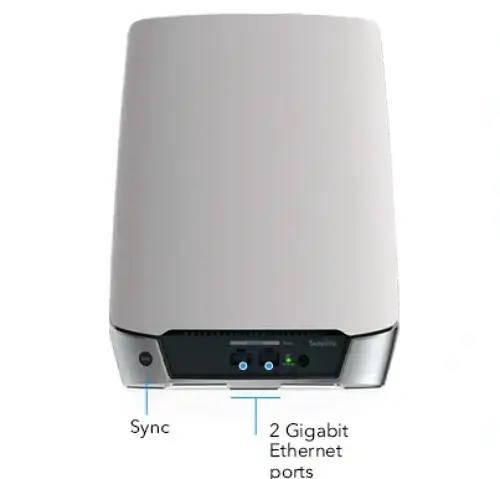
3. For Gaming: ASUS RT-AX86U (Wi-Fi 6, gaming-optimized).

4. For High Speeds: Netgear Nighthawk AX12 (Wi-Fi 6E).

By assessing your needs and budget, you can make an informed decision that ensures a smooth and secure internet experience.
You Good Day!



